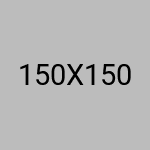- Email correspondence between teachers
- Email exchange among students
- Regular communication from GFTSE to all students and teachers enrolled in the program, featuring a minimum of one email per week. These communications may include intriguing space facts or photos, letters from scientists, astronauts, or space-related personalities, excerpts from space-related articles, or captivating photos
- Encouragement for students to exchange letters via regular mail at least once a year

Epal and Communication
For schools accepted into the Partner School Science Program, the primary and pivotal component is the exchange of emails among students from the partnered schools. The E-pal connection aims to facilitate communication among students, fostering the sharing of NASA-based educational projects and nurturing enduring friendships as students correspond about their daily lives, thoughts, and aspirations for the future.
Communication Among Partner Schools:
E-Mailing, Step-By-Step
- Enrollment on www.epals.com by teachers.
- Creation of a PenPal Exchange Group by Distance Learnig Expert, who invites two teachers.
- Addition of students to the system by teachers, as explained through accompanying images.
- Collaborative decision-making on student matching between teachers. Once decided, one of them executes the matching.
- Submission of matched student lists to Distance Learning Expert by teachers, including students first and last names in that order.
- Initiation of student-to-student emails. Initial emails serve as introductions, fostering mutual understanding. Students can share details about their schools, residences, families, and daily lives.
- Post-introductions, joint selection of a topic from the GFTSE website by students and teachers. Upon agreement on a topic, teachers initiate scheduling for a three-way videoconference (refer to the PSSP Videoconferencing section).
- Ongoing student emails regarding their work on the selected topics, facilitating the exchange of progress and activities.
General Guidelines for Email Communication
- Access e-mail accounts on the GFTSE website (http://www.epals.com/#/connections) by navigating to the “E-Pals” icon on the homepage. Enter your username and password to access the e-mailing system.
- Utilize the ability to review, edit, delete, and approve all incoming and outgoing emails.
- Subject all emails from students to an initial check by the student’s teacher before being forwarded to the E-Pal student’s teacher. Upon approval by the second party, students can read messages from their E-Pal friends.
- Leverage the secure e-mailing system, which automatically scans all emails for inappropriate words and provides warnings to the responsible party.
- Assume responsibility for actively monitoring emails to prevent the circulation of inappropriate content.
- Encourage students to use standard English instead of computer shorthand. Given that many students in the program are not native English speakers and are learning to read and write in an unfamiliar language, native English-speaking students can support them by utilizing proper English.
Creating an Account on the E-Pals Website
To facilitate email communication among teachers and students, educators need to register on www.epals.com. Follow the steps outlined below:
- Upon opening the website, locate and click on the "Sign Up" button, as depicted in the image below.
- Fill in all the required information, and feel free to provide any details in the 'How did you hear about us? ' section.
- Upon completing the profile, wait for approval from the website. Approval typically arrives within one day.
- Once approval is received, email the username and the full name provided on the website to the Distance Learning Expert.
- The Distance Learning Expert invites participants to a special class and awaits approval. Once you send your nickname and full name, check your Epals account and approve.
- After joining the class, participants need to add their students to the system. Follow the procedure below.
- Click on the “Log in” button.
- Enter the username and password into the pop-up window, and click the 'Sign In ' button.
- After signing in, click on 'Collaborations. '
- Now, participants can be added by clicking on the 'Manage Participants' button on the Pen Pal Exchange tile. This will prompt the 'Add Participant ' screen to appear.
- Click on the 'Add Students ' tab. On this tab, one may search for students who already have an account, or a new account can be created for them.
- After the E-pal accounts are created, teachers can now share the login information with their students. Ensure that each student receives their unique username and password that has already been created.
- Students can commence messaging each other. The initial messages can be introductory, serving as 'getting to know you' messages. Students are encouraged to share information about their schools, residences, families, and daily lives.